How to Enable Credit Card Surcharges in BATS
In BATS CRM the Administrator can enable a feature which automatically adds a credit card surcharge to all credit card charges that are processed through BATS.

Visa, MasterCard and AMEX all have different rules about the credit card surcharges. Check with your Merchant Service Provider to find out if you are allowed to add the surcharge to credit card charges and other possible limitations.

To enable the credit card surcharge feature please follow the steps outlined below:
Navigate to your "System Settings" > Click on your company name and then expand the "Orders" section.
Once you enable the check box
"Add CC Surcharge to all CC Charges"
, you will see three more fields that allow you to configure the settings for this feature:
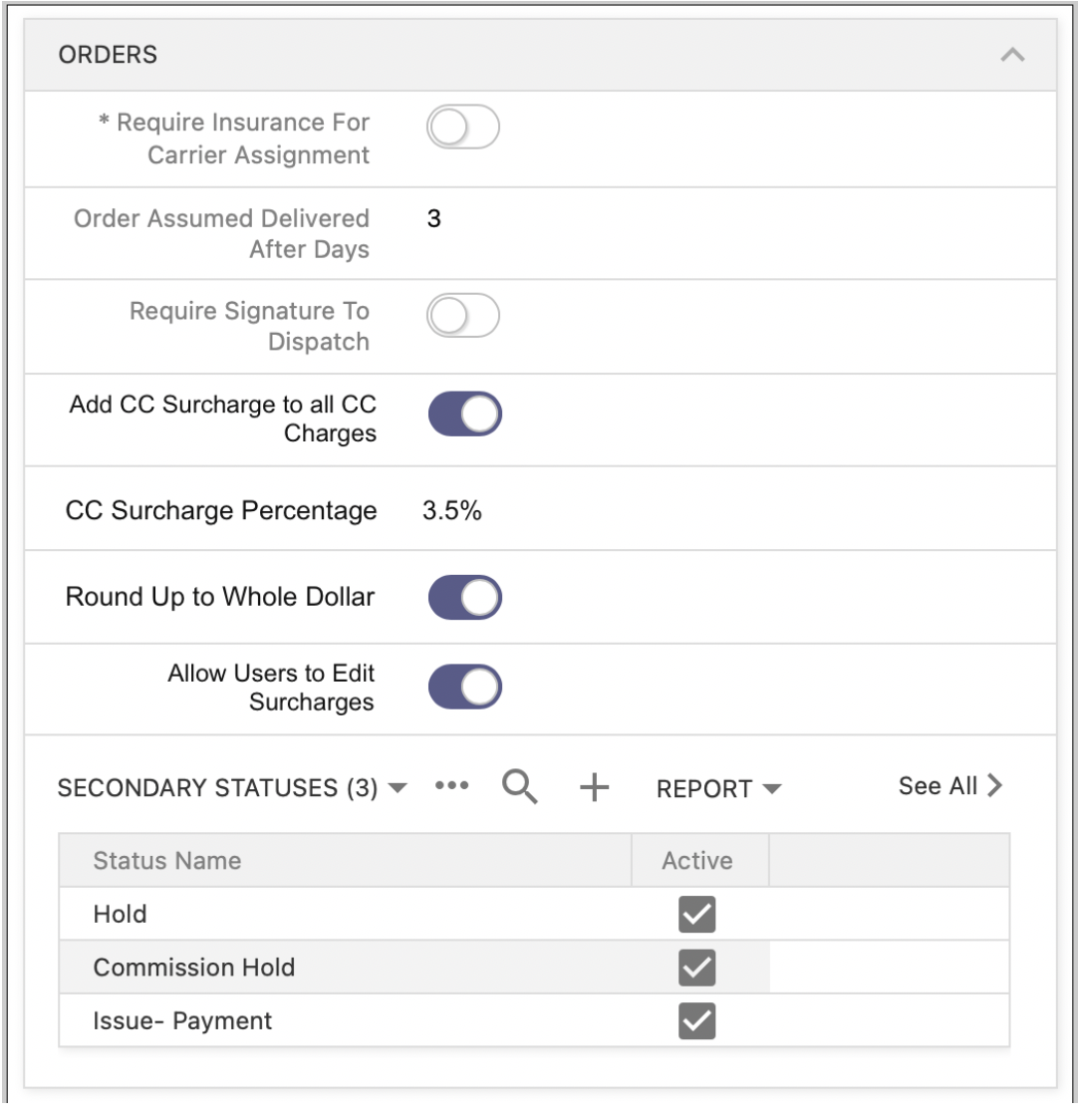
"Surcharge Percentage"
field allows you to specify the percent value for calculating the surcharge. Enter the value in percent format, such as 3.5%.
"Round Up to Whole Dollar"
checkbox allows you to tell the system to round up the credit card surcharge to the whole dollar value. Example: if the surcharge calculation results in $3.50, and if this field is enabled, then the system will round the surcharge up to $4.00.
"Allow Users to Edit Surcharges"
checkbox allows you to control whether the users can edit the value in the Credit Card Surcharge field when processing credit card charges. If this checkbox is enabled, then users will be able to change the value before processing the credit card charge. This allows the user to waive the surcharge by setting it to $0, or change it to any other value.

Processing credit card charges with the feature enabled:
After this feature has been enabled for your organization, when you click "Charge CC" button on an Order screen you will see the "Surcharge Amount" field and the
"Total to Charge on CC" field. If the Administrator has enabled the
"Allow Users to Edit Surcharges"
field, then you will have the ability to edit the "Surcharge Amount" field, otherwise this field will not be editable.
You will also notice on the "Payment History" Tab, a new column titled "CC Surcharge". This section allows you to see the amount of the surcharges on each payment.
This field is also visible on the "Payment History" page, and can be exported for reporting purposes:
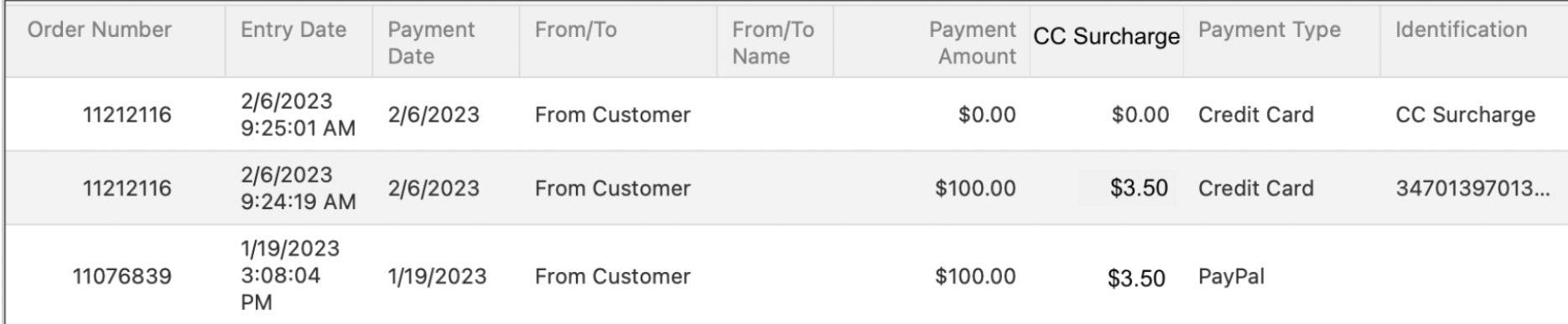

Informing your customers:

Please check with your Merchant Service Provider about the rules regarding the requirements for notifying your customers about the credit card surcharge.
When the Credit Card Surcharge feature is enabled for your company, then the Order form and the Invoice form will have a note automatically added to the PDF report that informs the customer that the fee will be added to their transaction. Your "Terms and Conditions" should provide more details about the percentage amount, when the fee will be added, and/or any other information that you want to provide to customers regarding the surcharge.

FAQs about credit card surcharge feature in BATS:
Q: Do I have to enable this feature?
A: No, your Administrator controls whether this feature is enabled for your company.
Q: If I do not enable this feature, what changes will I see?
A: If this feature is
not
enabled for your company, then you will see no difference in how BATS works compared to before this feature was made available.
Q: Will the customers see the surcharge amount on the Order Form or on the eDoc website?
A: No, customers will not see the surcharge amount anywhere on the reports that are provided from BATS. The only thing that the customer will see (and only if the feature is enabled for your company), is the note telling them that the surcharge fee will be added to their credit card transaction. It is up to you to tell the customer what that amount will be. This is the way that the credit card surcharges are currently handled in all industries.
Q: How do I inform customers about the surcharge?
A: Check with your Merchant Service Provider about the surcharge disclosure requirements.